PhotoPrism – KI-gestützte Foto-App
Die App läuft auf allen Computern, auf denen Docker funktioniert: Windows, Linux, Mac, Raspberry und mehr.
Kurzanleitung
- Docker installieren
- Projektordner anlegen
- Docker-Compose File rausladen und im Projektordner speichern
- Dort das Admin-Passwort ändern und Pfad zur Bildersammlung anpassen
- PhotoPrism als Daemon starten
- App im Browser aufrufen
- Fertig!
Optional
- PhotoPrisma im Intranet verfügbar machen
- Reverse-Proxy konfigurieren
- PhotoPrism als Service installieren
- PhotoPrism updaten
- PhotoPrism Backup/Restore
Installationsanleitung
Es wird empfohlen PhotoPrism mit Docker-Compose zu betreiben.
Docker installieren
Docker Desktop (Windows, Mac)
Docker Engine (Linux)
Projektordner anlegen
cd /opt mkdir PhotoPrism
Docker-Compose file rausladen
cd /opt/PhotoPrism wget https://dl.photoprism.app/docker/docker-compose.yml
Docker-Compose file bearbeiten
Zunächst sind nur die Parameter PHOTOPRISM_ADMIN_PASSWORD und volumes (der Pfad zur Bildersammlung) wichtig. In der YML-Datei auf die Einrückungen achten!
subl /opt/PhotoPrism/docker-compose.yml
version: '3.5'
# Example Docker Compose config file for PhotoPrism (Linux / AMD64)
#
# Note:
# - Running PhotoPrism on a server with less than 4 GB of swap space or setting a memory/swap limit can cause unexpected
# restarts ("crashes"), for example, when the indexer temporarily needs more memory to process large files.
# - If you install PhotoPrism on a public server outside your home network, please always run it behind a secure
# HTTPS reverse proxy such as Traefik or Caddy. Your files and passwords will otherwise be transmitted
# in clear text and can be intercepted by anyone, including your provider, hackers, and governments:
# https://docs.photoprism.app/getting-started/proxies/traefik/
#
# Documentation : https://docs.photoprism.app/getting-started/docker-compose/
# Docker Hub URL: https://hub.docker.com/r/photoprism/photoprism/
#
# DOCKER COMPOSE COMMAND REFERENCE
# see https://docs.photoprism.app/getting-started/docker-compose/#command-line-interface
# --------------------------------------------------------------------------
# Start | docker-compose up -d
# Stop | docker-compose stop
# Update | docker-compose pull
# Logs | docker-compose logs --tail=25 -f
# Terminal | docker-compose exec photoprism bash
# Help | docker-compose exec photoprism photoprism help
# Config | docker-compose exec photoprism photoprism config
# Reset | docker-compose exec photoprism photoprism reset
# Backup | docker-compose exec photoprism photoprism backup -a -i
# Restore | docker-compose exec photoprism photoprism restore -a -i
# Index | docker-compose exec photoprism photoprism index
# Reindex | docker-compose exec photoprism photoprism index -f
# Import | docker-compose exec photoprism photoprism import
#
# To search originals for faces without a complete rescan:
# docker-compose exec photoprism photoprism faces index
#
# All commands may have to be prefixed with "sudo" when not running as root.
# This will point the home directory shortcut ~ to /root in volume mounts.
services:
photoprism:
## Use photoprism/photoprism:preview for testing preview builds:
image: photoprism/photoprism:latest
depends_on:
- mariadb
## Don't enable automatic restarts until PhotoPrism has been properly configured and tested!
## If the service gets stuck in a restart loop, this points to a memory, filesystem, network, or database issue:
## https://docs.photoprism.app/getting-started/troubleshooting/#fatal-server-errors
# restart: unless-stopped
security_opt:
- seccomp:unconfined
- apparmor:unconfined
ports:
- "2342:2342" # HTTP port (host:container)
environment:
PHOTOPRISM_ADMIN_PASSWORD: "GeheimesPasswort" # YOUR INITIAL ADMIN PASSWORD (MINIMUM 8 CHARACTERS, USERNAME "admin")
PHOTOPRISM_SITE_URL: "http://localhost:2342/" # public server URL incl http:// or https:// and /path, :port is optional
PHOTOPRISM_ORIGINALS_LIMIT: 5000 # file size limit for originals in MB (increase for high-res video)
PHOTOPRISM_HTTP_COMPRESSION: "gzip" # improves transfer speed and bandwidth utilization (none or gzip)
PHOTOPRISM_LOG_LEVEL: "info" # log level: trace, debug, info, warning, error, fatal, or panic
#PHOTOPRISM_PUBLIC: "true" # no authentication required (disables password protection)
PHOTOPRISM_READONLY: "false" # do not modify originals directory (reduced functionality)
PHOTOPRISM_EXPERIMENTAL: "false" # enables experimental features
PHOTOPRISM_DISABLE_CHOWN: "false" # disables storage permission updates on startup
PHOTOPRISM_DISABLE_WEBDAV: "false" # disables built-in WebDAV server
PHOTOPRISM_DISABLE_SETTINGS: "false" # disables settings UI and API
PHOTOPRISM_DISABLE_TENSORFLOW: "false" # disables all features depending on TensorFlow
PHOTOPRISM_DISABLE_FACES: "false" # disables facial recognition
PHOTOPRISM_DISABLE_CLASSIFICATION: "false" # disables image classification
PHOTOPRISM_DISABLE_RAW: "false" # disables indexing and conversion of RAW files
PHOTOPRISM_RAW_PRESETS: "false" # enables applying user presets when converting RAW files (reduces performance)
PHOTOPRISM_JPEG_QUALITY: 95 # image quality, a higher value reduces compression (25-100)
PHOTOPRISM_DETECT_NSFW: "false" # flag photos as private that MAY be offensive (requires TensorFlow)
PHOTOPRISM_UPLOAD_NSFW: "true" # allows uploads that MAY be offensive
# PHOTOPRISM_DATABASE_DRIVER: "sqlite" # SQLite is an embedded database that doesn't require a server
PHOTOPRISM_DATABASE_DRIVER: "mysql" # use MariaDB 10.5+ or MySQL 8+ instead of SQLite for improved performance
PHOTOPRISM_DATABASE_SERVER: "mariadb:3306" # MariaDB or MySQL database server (hostname:port)
PHOTOPRISM_DATABASE_NAME: "photoprism" # MariaDB or MySQL database schema name
PHOTOPRISM_DATABASE_USER: "photoprism" # MariaDB or MySQL database user name
PHOTOPRISM_DATABASE_PASSWORD: "insecure" # MariaDB or MySQL database user password
PHOTOPRISM_SITE_CAPTION: "PhotoPrisma"
PHOTOPRISM_SITE_DESCRIPTION: "Fotosammlung" # meta site description
PHOTOPRISM_SITE_AUTHOR: "GA" # meta site author
#
## Run/install on first startup (options: update, gpu, tensorflow, davfs, clitools, clean):
# PHOTOPRISM_INIT: "gpu tensorflow"
## Hardware Video Transcoding (for sponsors only due to high maintenance and support costs):
# PHOTOPRISM_FFMPEG_ENCODER: "software" # FFmpeg encoder ("software", "intel", "nvidia", "apple", "raspberry")
# PHOTOPRISM_FFMPEG_BITRATE: "32" # FFmpeg encoding bitrate limit in Mbit/s (default: 50)
## Switch to a non-root user after initialization (supported IDs are 33, 50-99, 500-600, and 900-1200):
# PHOTOPRISM_UID: 1000
# PHOTOPRISM_GID: 1000
# PHOTOPRISM_UMASK: 0000
## Start as a non-root user before initialization (supported IDs are 33, 50-99, 500-600, and 900-1200):
# user: "1000:1000"
## Share hardware devices with FFmpeg and TensorFlow (optional):
# devices:
# - "/dev/dri:/dev/dri" # Intel QSV
# - "/dev/nvidia0:/dev/nvidia0" # Nvidia CUDA
# - "/dev/nvidiactl:/dev/nvidiactl"
# - "/dev/nvidia-modeset:/dev/nvidia-modeset"
# - "/dev/nvidia-nvswitchctl:/dev/nvidia-nvswitchctl"
# - "/dev/nvidia-uvm:/dev/nvidia-uvm"
# - "/dev/nvidia-uvm-tools:/dev/nvidia-uvm-tools"
# - "/dev/video11:/dev/video11" # Raspberry V4L2
working_dir: "/photoprism" # do not change or remove
## Storage Folders: "~" is a shortcut for your home directory, "." for the current directory
volumes:
# "/host/folder:/photoprism/folder" # Example
- "/home/user/PhotoPrism:/photoprism/originals" # Original media files (DO NOT REMOVE)
# - "/example/family:/photoprism/originals/family" # *Additional* media folders can be mounted like this
# - "~/Import:/photoprism/import" # *Optional* base folder from which files can be imported to originals
- "./storage:/photoprism/storage" # *Writable* storage folder for cache, database, and sidecar files (DO NOT REMOVE)
## Database Server (recommended)
## see https://docs.photoprism.app/getting-started/faq/#should-i-use-sqlite-mariadb-or-mysql
mariadb:
## If MariaDB gets stuck in a restart loop, this points to a memory or filesystem issue:
## https://docs.photoprism.app/getting-started/troubleshooting/#fatal-server-errors
restart: unless-stopped
image: mariadb:10.7
security_opt:
- seccomp:unconfined
- apparmor:unconfined
command: mysqld --innodb-buffer-pool-size=128M --transaction-isolation=READ-COMMITTED --character-set-server=utf8mb4 --collation-server=utf8mb4_unicode_ci --max-connections=512 --innodb-rollback-on-timeout=OFF --innodb-lock-wait-timeout=120
## Never store database files on an unreliable device such as a USB flash drive, an SD card, or a shared network folder:
volumes:
- "./database:/var/lib/mysql" # DO NOT REMOVE
environment:
MARIADB_AUTO_UPGRADE: "1"
MARIADB_INITDB_SKIP_TZINFO: "1"
MARIADB_DATABASE: "photoprism"
MARIADB_USER: "photoprism"
MARIADB_PASSWORD: "GeheimesPasswort"
MARIADB_ROOT_PASSWORD: "GeheimesPasswort"
## Watchtower upgrades services automatically (optional)
## see https://docs.photoprism.app/getting-started/updates/#watchtower
#
# watchtower:
# restart: unless-stopped
# image: containrrr/watchtower
# environment:
# WATCHTOWER_CLEANUP: "true"
# WATCHTOWER_POLL_INTERVAL: 7200 # checks for updates every two hours
# volumes:
# - "/var/run/docker.sock:/var/run/docker.sock"
# - "~/.docker/config.json:/config.json" # optional, for authentication if you have a Docker Hub accountDaemon starten
Zuerst in den Projektordner wechseln und dort docker-compose aufrufen
cd /opt/PhotoPrism && /usr/bin/docker-compose up -d
Daemon stoppen
cd /opt/PhotoPrism && /usr/bin/docker-compose stop
Fertig!
http://localhost:2342
Einloggen als admin
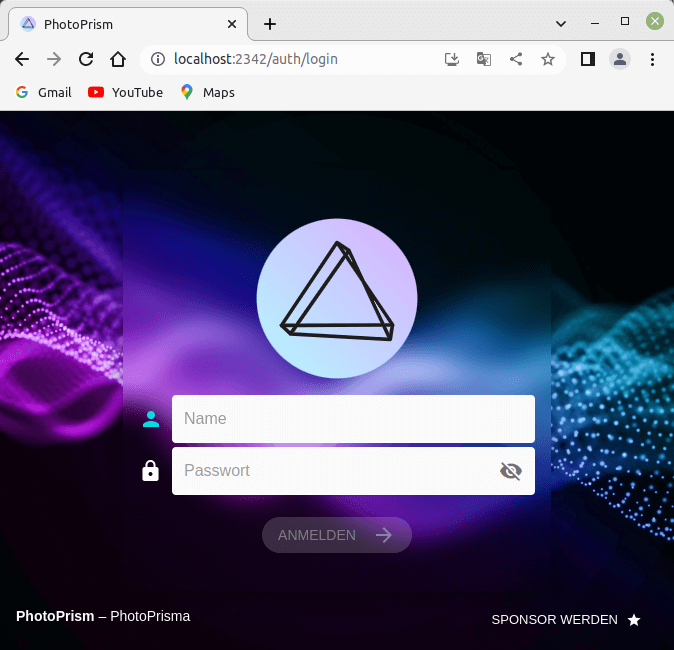
photoprism.lan
Wenn PhotoPrism auf localhost:2342 läuft, kann man mit den Freigabelinks nichts anfangen weil die ja nur auf localhost funktionieren.
Also entweder in der hosts-Datei die Domain photoprism.lan eintragen oder besser dies über DNS machen.
In Windows ist die hosts-Datei versteckt in
C:\windows\system32\drivers\etc\hosts
Ein gültiger Eintrag würde lauten
192.168.0.100 photoprism.landocker-compose.yml
Im docker-compose file den PHOTOPRISM_SITE_URL von localhost auf photoprism.lan ändern
subl /opt/PhotoPrism/docker-compose-yml
environment:
PHOTOPRISM_SITE_URL: "http://photoprism.lan:2342/"PhotoPrism ist nun nach einem Neustart unter http://photoprism.lan:2342 erreichbar.
Reverse Proxy
Apache Konfiguration
a2enmod proxy proxy_http proxy_wstunnel
ProxyPass /api/v1/ws ws://photoprism.lan:2342/api/v1/ws
ProxyPassReverse /api/v1/ws ws://photoprism.lan:2342/api/v1/ws
ProxyPass / http://photoprism:2342/
ProxyPassReverse / http://photoprism:2342/
ProxyRequests offservice apache2 restart
PhotoPrism ist ab jetzt unter http://photoprism.lan erreichbar.
PhotoPrism als Service installieren
Anleitung für Ubuntu 20.04
subl /etc/systemd/system/photoprism.service
[Unit]
Description=PhotoPrism
Requires=docker.service
After=docker.service
[Service]
Restart=always
ExecStart=/usr/bin/docker-compose -f /opt/PhotoPrism/docker-compose.yml up
ExecStop=/usr/bin/docker-compose -f /opt/PhotoPrism/docker-compose.yml stop
[Install]
WantedBy=default.targetPhotoPrism beim booten als Service starten
systemctl daemon-reload systemctl enable photoprism.service
systemctl list-units --type=service --all | grep photoprism
photoprism.service loaded active running PhotoPrismPhotoPrism neu starten
service photoprism restart
PhotoPrism stoppen
service photoprism stop
Status
service photoprism status
● photoprism.service - PhotoPrism
Loaded: loaded (/etc/systemd/system/photoprism.service; enabled; vendor preset: enabled)
Active: active (running) since Tue 2022-08-16 15:41:30 CEST; 6h ago
Main PID: 5865 (docker-compose)
Tasks: 4 (limit: 38281)
Memory: 23.1M
CGroup: /system.slice/photoprism.service
└─5865 /usr/bin/python3 /usr/bin/docker-compose -f /opt/PhotoPrism/docker-compose.yml upPort in services-Datei eintragen
subl /etc/services
photoprism 2342/tcpnetstat -tulpe | grep photoprism
tcp 0 0 0.0.0.0:photoprism 0.0.0.0:* LISTEN root 59784 6071/docker-proxy
tcp6 0 0 [::]:photoprism [::]:* LISTEN root 59790 6083/docker-proxyUpdate PhotoPrism
Zuerst in das Verzeichnis wechseln wo das docker-compose.yml file gespeichert ist
cd /opt/PhotoPrism
Neues Docker-Image ziehen
docker-compose pull
Container neu starten
service photoprism restart
Backup PhotoPrism
docker-compose exec -T photoprism photoprism backup -i - > photoprism-db.sql
Restore PhotoPrism
photoprism restore -i photoprism-db.sql
Siehe auch
PhotoPrism Homepage: photoprism.app
PhotoPrism Demo: demo-de.photoprism.app
Docker Tipps
